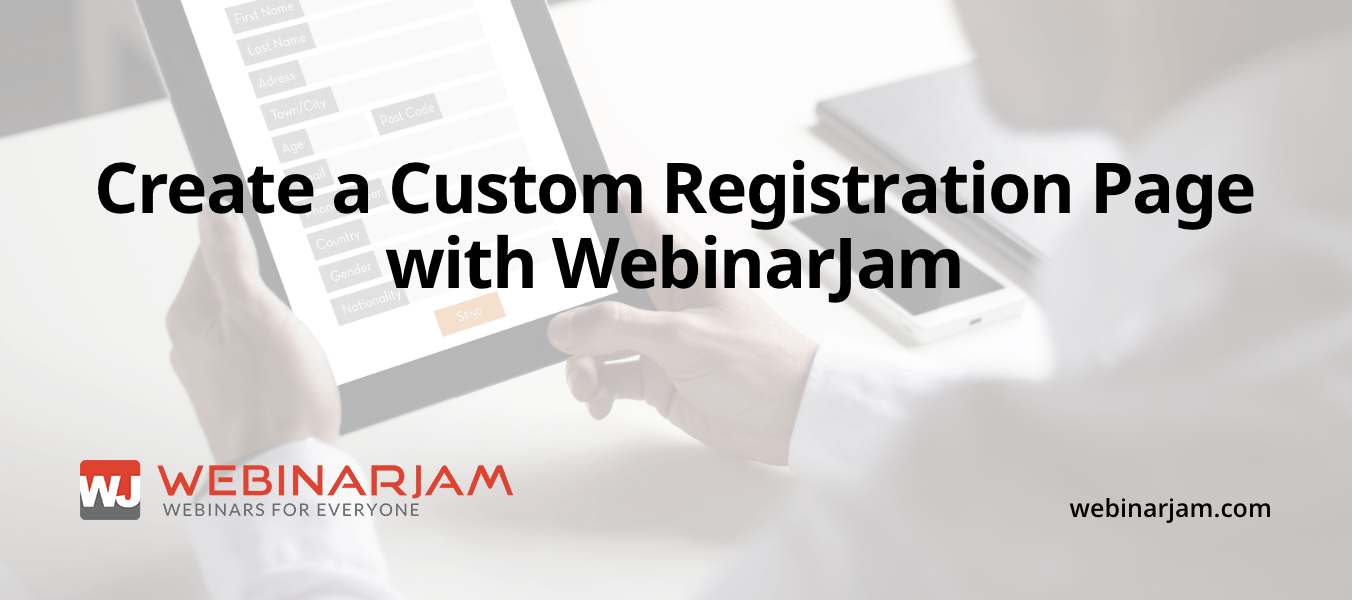With WebinarJam you have the option to embed a webinar registration button on your own site, this will allow you to create a custom registration page.
Create Your Registration Page On Your Site
Your first step is to create a registration page so you can get the custom registration page URL. You can use a variety of different programs like WordPress, Joomla, HTML, etc… but in order to add the Custom Embed Registration Button, you will need to be able to switch to HMTL
How to Set up Registration on Your Own Website
If you have already created a webinar, select Edit. If you have not created a webinar, start setting one up.
- Under New Webinar, go to Registration (Marked #1 below)
- Edit Template by clicking the Pencil (Marked #2 below)
- Select “Your Own Custom Design” which should be the first one (Marked #3 below)
- Put in the URL of your Registration Page (Marked #4 below)
- Confirm (Marked #5 below)
- Then the Save & Next (Marked #6 below) it will be GREEN when everything is correct.
Get the Embed Registration Button Code
Finish setting up your webinar. Then go to My Webinars.
- Attendees under Access Links (marked #1 below)
- Embed Registration Button on your own site (marked #2 below)
NOTE: Embed Registration Button Code will not be there unless you have selected “Your Own Custom Design” above
Inserting the Registration Button Code
You will then need to insert that HTML code as text on your webpage.
Most Websites
To ensure your page works on mobile devices please add this code to your header
HEADER: <meta name=”viewport” content=”width=device-width, initial-scale=1″>
WordPress
Most WordPress Themes are mobile friendly, so the above code may not be necessary. If you are using WordPress, you will want to click the Text Tab and it will switch to HTML Mode. Then you will insert the code as seen below under “Button 1”
If the button or registration form does not look the do in the Embed Button section, then either your plugins or your theme is interfering with our codes. You can test to see which plugin is interfering, or if you would be served by using an alternative website or our registration pages.
How Will the Embed Button Look?
When your registrants click the button, they should see a form similar to the one displayed below. This is the same form as when you use our registration pages. This Webinar offers attendees a choice of dates.
Inserting a Second Registration Button
If you’d like the button to appear more than once on your page, then all you want is <div style=”margin:auto;width:300px;”> to </div></div> please note you need both </div> links. So for the rest of the places you’d like for a button to appear, you can insert this part of the code (specific to your webinar)
Changing the Registration Button
You can change the text on the button, by changing the text between the span tags from <span>Register now</span> to <span>Join this webinar</span>.
The Registration button is built with a CSS coding, so other changes to the button would require a programmer.